Saved searches are a new functionality allowing NBN Atlas users to save their occurrence searches and easily load them when needed within the NBN Atlas. Please note that currently this feature will only be available on the main NBN Atlas (nbnatlas.org) and not the country NBN Atlases (e.g., NBN Atlas Wales).
Saving your occurrence search
If you have completed an occurrence search, e.g., using the Advance search, which you will want to view/use again later, click the Save Search button (1):

This will open the Save Search window. You will need to provide a name for your search (2), you also have the option to write a description for your search (3), for example, you can specify the purpose of the occurrence search. The Search URL (4) is added for you (you can edit this field, but if the URL becomes invalid, when you try to load the search later it will not work):
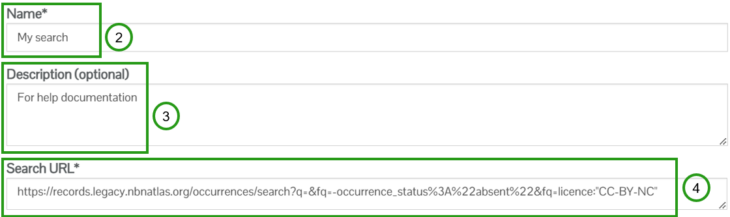
When you are ready to save the search click the Save button. The window will close and you will be notified that your search has been saved:
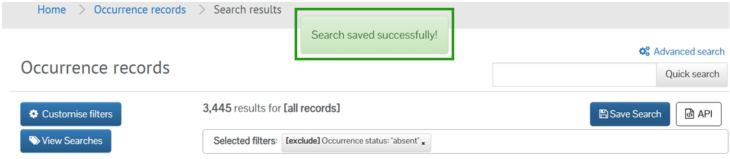
Accessing and loading saved searches
You can access your saved searches from any occurrence search, by clicking the View Searches (5) button:
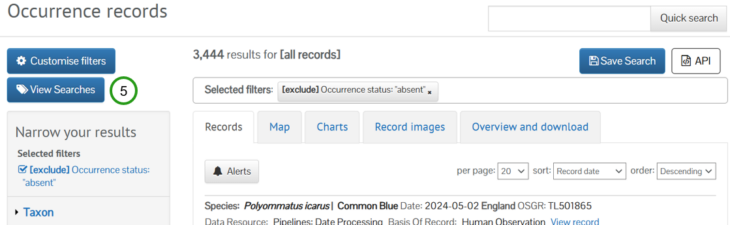
This will open the Saved Searches window, which presents a table containing your saved searches (the searches are currently ordered by when they were created, from most recent to least recent). Find the row with the search you want to load and click the Load button (6) (This will replace your current search):
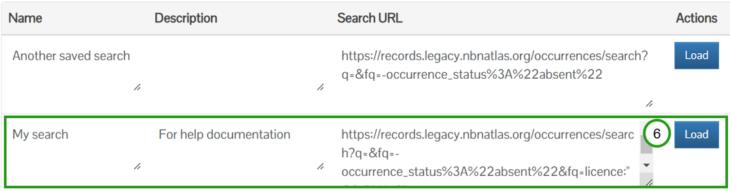
Managing your saved searches
You can edit and delete your saved searches through the My Saved Searches page. To navigate to this page from an occurrence search, click on the View Searches button to open the Saved Searches window, then click on the Manage saved searches button:

Or you can navigate to this page through the My Profile page. You can access the My Profile page by clicking on the MY PROFILE tab (7) (located at the top of all NBN Atlas pages):

From the My profile page, click on Manage your saved searches:
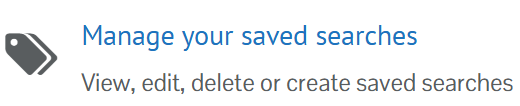
As for the Saved Searches window (via the occurrence search), your searches are presented in a table format and ordered from most recent to least recent. To edit a searches’ name, description, or search URL click on the Edit (8) button for the search:
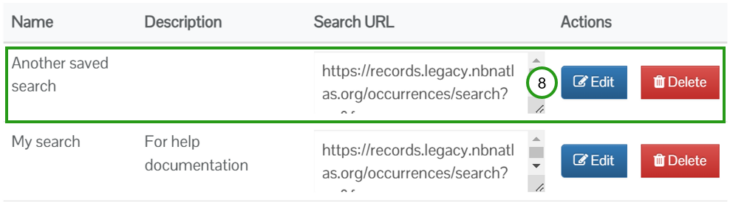
To delete a saved search, click of the Delete button (9) for the saved search:
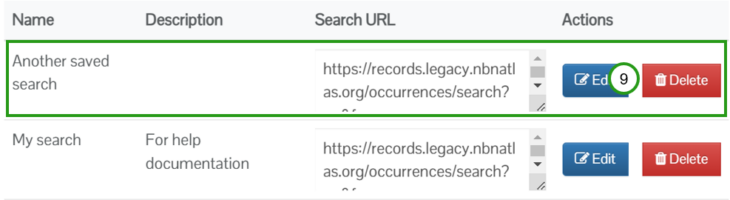
You can select and copy the text from the Search URL field (10) for a search:

This will be useful if you want to share your search with other NBN Atlas users. You can also copy the Search URL from the Saved Searches window (via the occurrence search).
You can add new saved searches through the My Saved Searches page, via the Add New Search button (11):
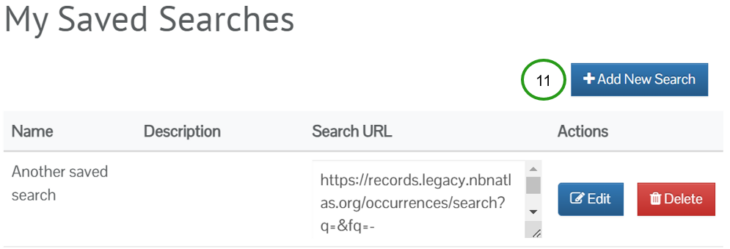
Note that when creating a saved search via this page, you will need to supply the Search URL. Creating a saved search through this page will be useful if you already have a link to an occurrence search saved externally from the NBN Atlas, or you want easily save a search which another NBN Atlas user has shared with you.
All searches created via the My Saved Searches page will be available via the View Searches button on a occurrence search page.