Map Options is a special layer that is used to define the base map displayed in the Spatial Portal, to allow the user to add in their own layer via WMS, download an image of a map, and reset the Spatial Portal.
The base maps are treated as a single underlying map layer.
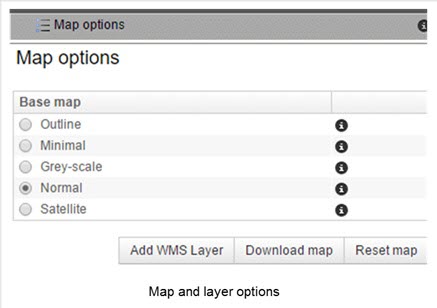
The options relating to the Map Options layer are all within the Legend Pane, as shown in the image above.
Changing the Base Map
The base map can be changed by selecting the appropriate radio button. The outline map was designed for producing simple thumbnail images of the map. The minimal base map uses open streetmaps, while the ‘Normal’ and ‘Satellite’ make use of Google’s map services (the Google’s map services are currently unavailable in the spatial portal). One of the base maps should be suitable for your application.
Normal Base Map
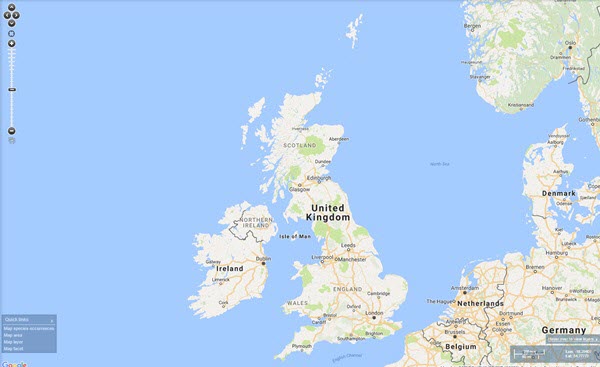
Unfortunately this layer is currently unavailable.
Satellite Base Map
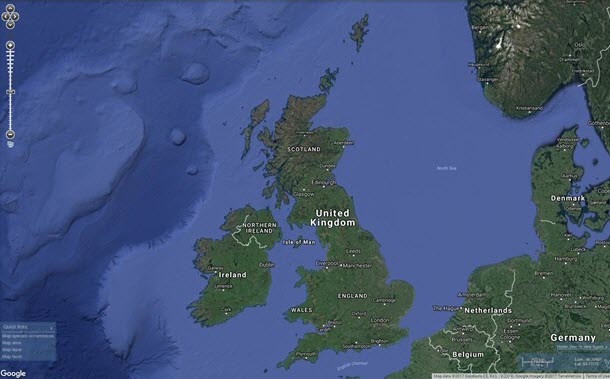
Unfortunately this layer is currently unavailable.
Outline Base Map
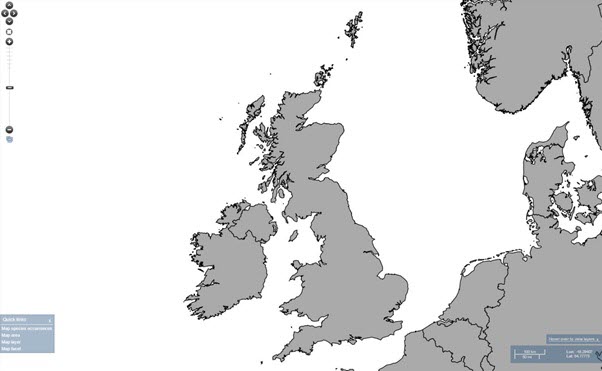
Minimal Base Map
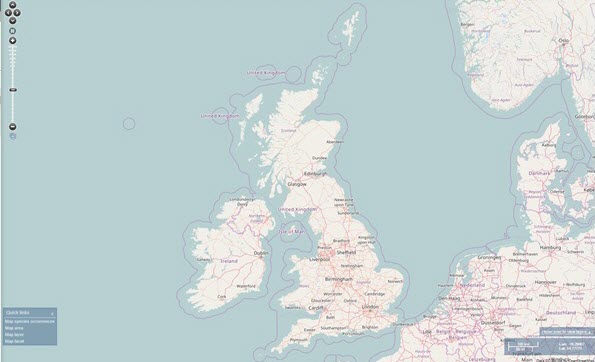
Grey-scale Base Map –
Unfortunately this layer is currently unavailable.
Selecting, deselecting and hiding layers
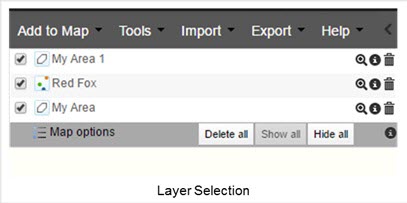
The above figure shows that next to the Map options special layer on the top-left of the Spatial Portal window you can either:
- Delete all layers currently listed. This will remove them from the layer list and the map and cannot be recovered. You will be given a warning before the layers are removed, rubbed out, deleted and eradicated.
- Show all. This selects all the layers in the layer list and displays them on the map.
- Hide all. This does the opposite of (2), de-selecting all the layers in the layers list and removing them from the map.