| This page is for data partners and describes the advised workflow for managing access for NBN Atlas users to records affected by Access Controls (i.e., records which have been shared with a set public resolution or sensitive species records).
For a complete overview of access controls (including a glossary of Access Control related terms), please see here. |
The workflow
Step 1 –
NBN Atlas users will be made aware when records on the NBN Atlas have a set public resolution or have been generalised according to a sensitive species list, and that they will need to email the data partner to request access to the supplied resolution (resolution which you [the data partner] supplied the record to the NBN Atlas with). Therefore, please make sure the contact/s on the data partner and dataset/s pages are the appropriate person for users to request access.
When a NBN Atlas user [the requester] requests access, they should specify the following information:
|
What is the requester’s purpose for using the records? They should provide a short explanation of how they intend to use these records, to help you decide if you are happy to grant them access. Is the requester interested in certain taxa? If so, they should supply a list of the scientific names. If they are only interested in species classified as sensitive (see sensitive species lists), they can specify this, rather than supplying a list. Is the requester only interested in using records in a specific dataset/s you have supplied? If so, they should supply the name/s of the dataset/s. Does the requester only require records for a specified country or Watsonian Vice County? If so, they should specify what country (England, Wales, Scotland, Isle of Man, or Northern Ireland) or vice county. More than one country or vice county can be specified. Does the requester only want records for a specified year or year range? If so, they should specify which years. The email address for requester’s registered NBN Atlas account, which they will use to access the Access Controlled data. |
The requester should share a completed Request access to supplied resolution form. If the requester does not provide sufficient information to answer the criteria above, then you can share the criteria above or the form with them. Knowing the information above can help simplify the process of specifying access to a NBN Atlas user.
Step 2 –
When you are ready to grant access to the NBN Atlas user for the Access Controlled data, navigate to your data partner page on the NBN Atlas. You can navigate to your data partner page by clicking on the Data and partners tab (present in the banner of all NBN Atlas pages), and clicking on Search for a Data Partner:
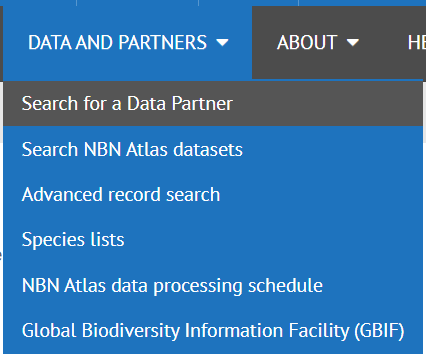
Click on the List tab, then search for and click on your data partner name in the list. This will take you to your data partner page.
Step 3 –
Click on the Access Control Admin button, located on the right side of the page, under the contact and location information (if supplied):
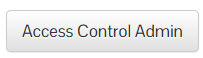
NOTE: If this button is not visible to you, this means you have not been set up to manage access. Please contact support@nbnatlas.org.
Step 4 –
Type the NBN Atlas user’s email in the Find registered user by email address search box and click Search:
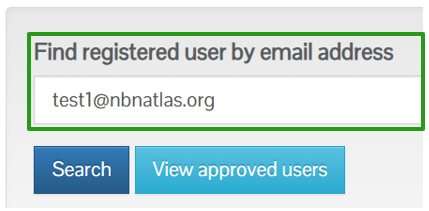
Step 5 –
If the email matches a registered NBN Atlas account, an entry will be returned for the NBN Atlas user. If no match is returned, then you will need to go back to the requester to check if the supplied email address is correct.
Click the Grant access button for the NBN Atlas user, you want to grant access to:

Then click the Specify access button for the NBN Atlas user:

From here you can also revoke access to a NBN Atlas user, by searching/finding the user in the table and clicking the Revoke access button:

Step 6 –
Click the Add filter button:
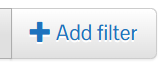
Step 7 –
Using the information provided by the requester, apply the filters on the Narrow your results panel to allow access to the supplied resolution for specified records:
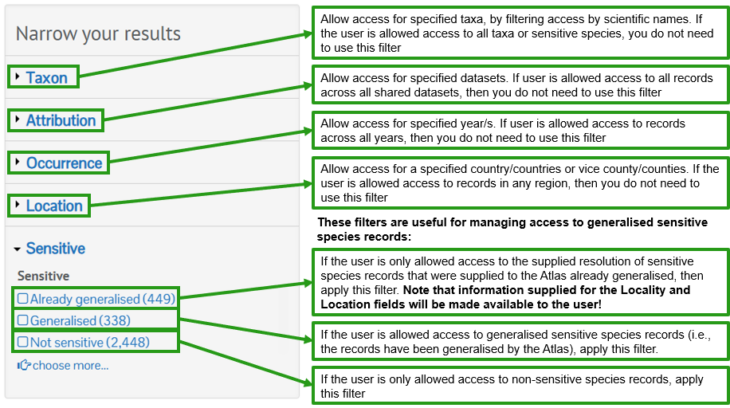
You can also specify access for ALL your records, by skipping this step (i.e., apply no filters) and going straight to Step 8.
Step 8 –
Once you have finished applying filters, click the Save button:
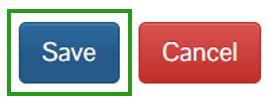
Step 9 –
The NBN Atlas user will now have access to the supplied resolution for the records you have specified. To access the supplied resolutions, the user will need to download the records in the Simple Spreadsheet format (records will still be generalised for the NBN Atlas user, when viewing them on the NBN Atlas).